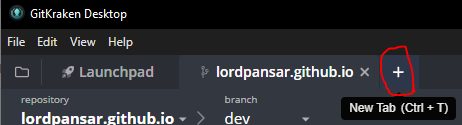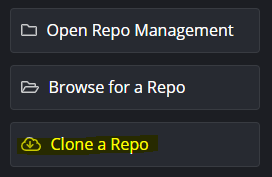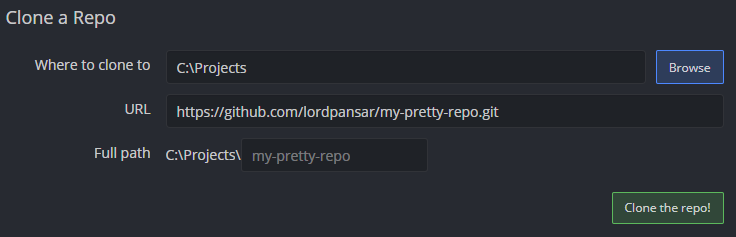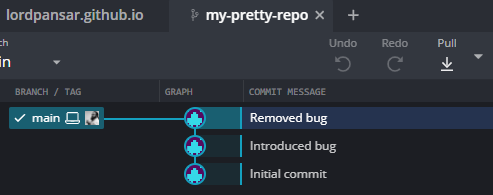Cloning a repo in GitKraken
Like most things in GitKraken, cloning a repo is easy as 1-2-3!
In this tutorial I’ll show you how to clone a Github repo to your local machine. There are other methods and services, but this is probably the most common one.
Step 0.5
Navigate to the repo that you want to clone. E.g github.com/{user}/{repo}. Click the green button labeled “Code” and copy the URL to clipboard. We will need this URL later.
Step 1
Start the GitKraken client and click the + button. You can also click Ctrl + T.
Step 2
Click the “Clone a Repo” button.
Step 3
Paste the URL from step 1 in the URL input field. By default GitKraken will suggest that your new repo should be stored in your standard folder. The repo will also by default be named after the remote repo. You can change it if you want to, but you’re good to go with the default values.
When you’re ready, click the “Clone the repo!” button.
Finally
Congratulations, you’ve now cloned the repo to your local machine!
GitKraken Desktop is free and available for Windows, MacOS and Linux! Click here to download GitKraken Desktop.